You should have: Android smartphone with SGT app + Heart Rate Monitor (chest belt or wrist) sensor with Bluetooth 4.0 SMART or Android Wear watch supplied with built-in Heart Rate monitor or shared with external Heart Rate sensor.
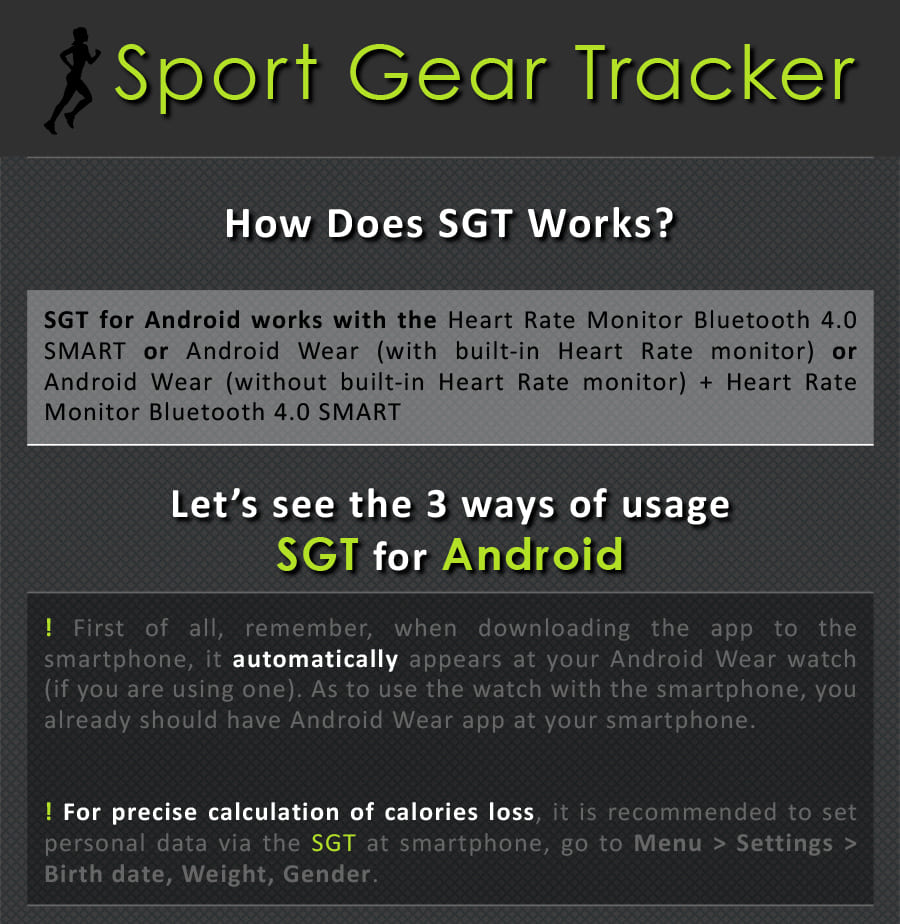

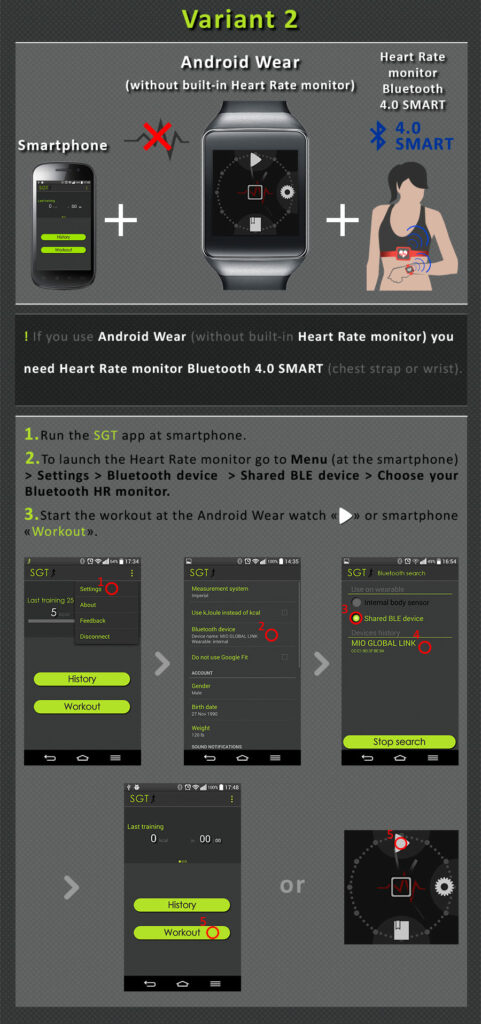
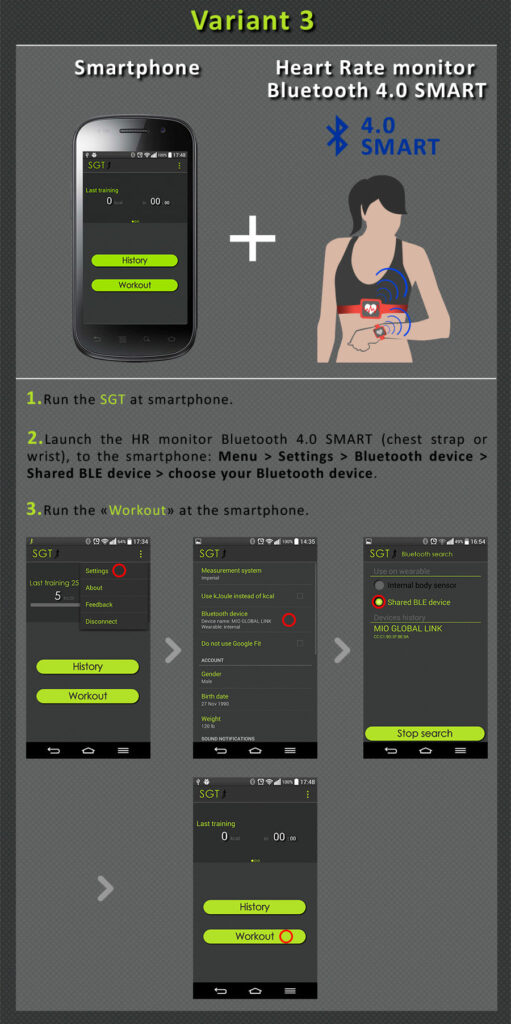
The following heart rate monitors are supported: Tested by us: Armour39, Mio Link
Not tested:
You can see real-time changing in your heart rate right on the screen of the phone or Android Wear device. When the workout is finished, each workout and its details are stored in the History (which is automatically synchronized between the mobile and smartwatch).
Your smartphone should be Android 4.3 and higher.
Note!!! Does NOT work on Samsung Gear and smartwatches using other operating systems. Tizen devices as Gear Fit and Gear II does NOT supported.
Observations:
On your phone:
Note! Don’t try to CONNECT Android Wear as SENSOR, follow instructions below to Start app on Watch instead.
First of all, to use smart phone with Android Wear watch, download Android Wear app from the Google Play. Open it and follow the instructions. After synchronization SGT will appear at the watch. Now, smartphone is necessary to set up personal data ONLY (age, weight). Workouts will start at watch.
On your Android Wear watch:
Brief notes! Unfortunately, internal sensors of available Android Wear devices can not provide permanent reliable results during the workout. Here is the available observations:
Fitness DJ automatically detects your training intensity and plays songs from music stored on your phone with a matching number of beats-per-minute (BPM). To activate this option go Menu > Settings > Fitness DJ > Turn on. Fitness DJ detects tracks from your phone that have BPM and match them to your heart rate during the workout. BPM (beats per minute) in music is an indicator that determines the speed of playing a song. The tracks are selected from the memory of your phone, folder /Music, which have a BPM tag and are sorted according to the pulse zones (custom heart rate zones may be configured by the users Menu > Settings > Heart Rate zones). Fitness DJ works in 2 modes:
If your list of songs is empty after activation of the Fitness DJ option that means the app didn’t detected music files with BPM parameter at your phone.
Note! SGT application can not identify BPM parameter of you music, it can only read this parameter, so the music should possess it. That’s why, if your music files do not have BPM tag, by activating Fitness DJ you will see the corresponding message and no list of music. To create a music collection with the BPM parameter, you can use third-party software programs that assign BPM parameter to the track. Also, you can:
Follow the instructions on the software installation, run the program, go to Options, check the box “Additional – Save BPM values inside IDE3 tags for MP3 files – Ok, then in the left part of the program specify the path to the folder with your music (this may be a folder on the computer, or the folder / Music on the phone).
The program will identify and assign BPM tag to the music (if you selected folder on your computer, transfer the music from this folder on the phone /Music), and then in the SGT application after activating Fitness DJ, you will see a list of music files with a parameter BPM, sorted by intensity zones.
Custom heart rate zones are configurable by the users zones of pulse to display on the graph in which HR zones the user stayed while training. One can configure it at Menu > Settings > Intensity zones.